When you’re submitting a scientific or biomedical manuscript to a journal for publication, careful medical editing can make the difference between acceptance and rejection. However, getting a paper from draft to submission-ready is easier said than done. If you are doing it yourself, you should learn how to proofread scientific manuscripts before submission.
At The Med Writers, we perform medical editing services for our clients to give their manuscripts the best shot at success. Our professional medical writers go through each paper meticulously to identify errors and points of improvement. In this article, we’ll show you the steps on how to proofread scientific manuscripts so you can get your manuscripts in top form and ready for peer review.
How to Proofread Scientific Manuscripts in 10 Steps?
We are going to discuss how to proofread scientific manuscripts following simple 10 steps. If you want to edit and proofread your scientific manuscripts yourself, just follow these steps:
Step 1: Make a copy of the document
When you are going to start learning how to proofread scientific manuscripts, the first step is to make a new copy of the file. Working from the original file can cause headaches later on, particularly if you are collaborating with others.
You probably already know how to copy a file, but if you want to hit the ground running, open the original in your word processor of choice and click “save as.” Change the name of the file to indicate that this is the version you’re working on and hit save.
Step 2: Turn on track changes
Most current word processors have a feature that lets you see the changes you’ve made. This is incredibly useful because it allows you and your colleagues to easily visualize edits.
Moreover, these tools often let you or other users accept or reject changes with a few clicks versus retyping a sentence or paragraph. Also, using a change tracker makes comparing versions simply.
To turn on change tracking in later versions of Microsoft Word, go click “Review” on the toolbar and then click the “Track Changes” button underneath.

On Google Docs, click on the underlined text near “Help” that says “Last edit was…”. This will show you previous versions of the document. This has the advantage of letting you quickly roll back to earlier versions of the document.

Step 3: Turn on your spelling and grammar correction tool of choice
A good proofreading or spellchecking tool is indispensable and can save you and your colleagues hours of time. Most word processors include a built-in spellchecker, and some have a grammar tool. On google docs, you can find the spelling and grammar options under “Tools” on the toolbar.

On Microsoft Word, spell checking is likely turned on already, but if not, click “File”, then “Options,” and then “Proofing”.
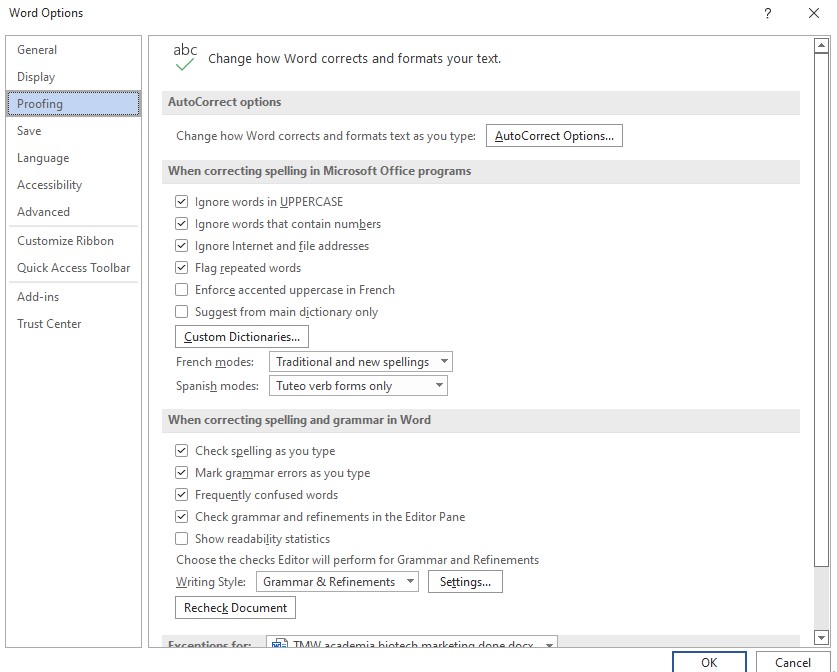
Make sure that “Check spelling as you type,” “Mark grammar errors as you type,” and “Frequently confused words” are selected. You can also change other options and languages in this section as well.
However, you may want to download an external grammar tool with more features. Grammarly is a popular option with a useful free version, but there are many others like Scribben and QuillBot that some of our writers swear by. Whichever tool you decide on, know that some of the tool’s “corrections” won’t be correct. Likewise, every checking tool will miss some errors.
Step 4: Read the entire paper and leave comments
This step is to do a quick reading of the document and leave comments along the way. Doing so helps you get a full mental image of the paper to ensure a consistent final product.
As you go through the paper, leave comments that indicate points of improvement to address on your next pass. It’s fine to fix small errors, but the goal is to go through the document without completely breaking your flow.
On Microsoft Word, you can do this by selecting text and then right-clicking.
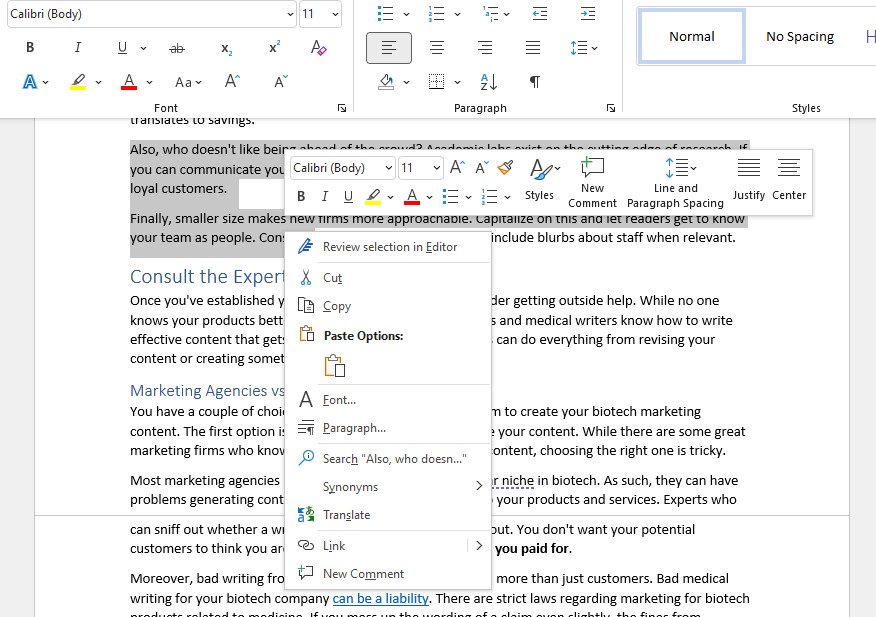
Click “New comment.” A text box will appear to the right of the main text.

Type your comment and then click the blue arrow or hit Ctrl+Enter to save it.

If you want to hide or show the comments as you go, you can click “Review” on the toolbar and select “Show comments.”

If you’re using Google Docs, leaving comments is pretty straightforward. Highlight the text you want to comment on and click the blue box to the right.

Type your comment and click the blue “Comment” button.

Step 5: Do something else for a bit
It is one of the most important things when you want to learn how to proofread scientific manuscripts. This is not a joke, take a break.
If you stare at the same document for too long, it begins to all run together. At that point, your ability to identify and address errors begins to degrade. Pushing past this point just ensures a lower-quality revision.
Instead, break the monotony. A little bit of physical activity is great for clearing the mind, extra points if you can go outside. If you are stuck at your computer, zone out for a bit.
Whatever you do, just get away from your word processor for a few minutes. When you get back to it, your mind will be clearer.
Step 6: Address your first round of comments
Now that your head is clear, it’s time to go through the paper with a fine-toothed comb. Methodically go through each section of the paper and address the issues you found and commented on in Step 4.
As you make corrections, delete or resolve the associated comments, depending on your software. On Microsoft Word, click the ellipsis (…) next to the pencil icon. Click either of the options, based on your preference. We recommend clicking “resolve” so the comment thread is still there, but out of the way.
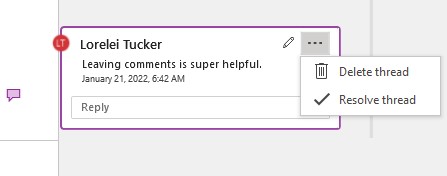
On Google Docs, simply click the checkmark in the top right corner.
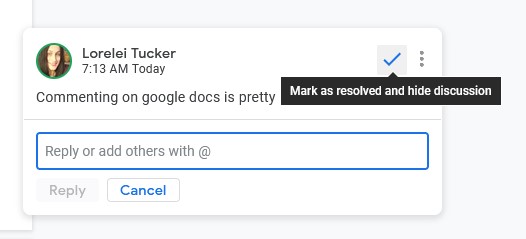
However, if you get to catch up on a problem you find, leave another comment or reply to the old one and keep moving forward. Remember, if you spend too long on one small issue, you risk burning out.
Take a short break or switch to another task for a little bit before moving on to the next step.
Step 7: Work through the document from bottom to top and address your remaining comments
It may seem odd, but once you get to this final round of major revisions, starting from the bottom is incredibly helpful. If you only edit from top to bottom, you’re never giving the sections at the end of the manuscript the same level of attention as the beginning. This can result in a manuscript of diminishing quality in the later sections.
Many readers and editors will skip ahead to the conclusion section to get the gist of your paper. Therefore, you want the conclusion section to shine.
Step 8: Have a fresh set of eyes and look at the paper
You’ve made three passes over the paper so far. At this point, you will likely be a little desensitized to it. If you can, have a colleague review the paper for some feedback. If you can’t, at least step away from it for a bit or sleep on it. Alternatively, have a professional medical writer/editor who is also a scientist go through it to do an edit and critique.
Step 9: Check the references
As you are wrapping up the editing process, check that your changes didn’t break any of the references. These matter to journals, so reviewers look for work references.
Step 10: Let your colleagues review the manuscripts and finalize changes
It’s an important step if you want to learn how to proofread scientific manuscripts. Before you submit the paper to the journal, let any colleagues look at the final version of the document with change tracking enabled. Once you have their approval, you will need to finalize your changes.
Google Docs automatically incorporates changes. On Microsoft Word, click “Review” on the toolbar, then click “Accept.” You can accept changes one at a time or you can click “Accept all changes and stop tracking” to save time.
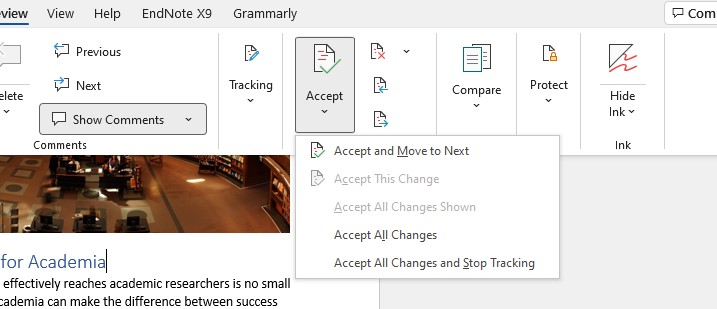
Once you’re done, save the manuscripts as a new file and you’re done!
Hope this article helps you learn how to proofread scientific manuscripts before submitting them.
That said, it doesn’t hurt to have professional medical editors like The Med Writers. We will review your manuscripts before you submit them to boost their chances of being accepted. If you need professional scientific manuscript editing services, and medical manuscripts editing services we are here to help you. We offer everything from commentary to full rewrites, based on your needs and budget!

